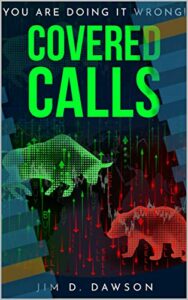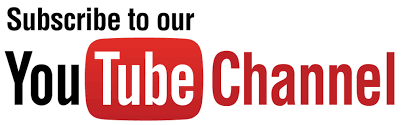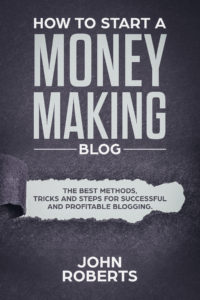Using Pinterest for Social Media Marketing
Pinterest is one of the fastest growing social media marketing trends. Pinterest’s image-centered platform is ideal for retail, but anyone can benefit from using Pinterest for social media purposes or sales-driving ads.
Pinterest allows businesses to showcase their product offerings while also developing brand personality with eye-catching, unique pinboards. When developing your Pinterest strategy, remember that the social network’s primary audience is female. If that’s your demographic, you need a presence on Pinterest!
Pages that have images get 94% more page views than those without! Are you taking advantage of this awesome visual bookmarking tool? 
With 200 million monthly users, Pinterest may not be a social media behemoth like Facebook, but it’s an important social platform with deep penetration invaluable demographics. Half of all U.S. millennial use Pinterest, for instance. But it’s not just young people saving their ideas on the network: 68 percent of U.S. women between the ages of 25 and 54 use Pinterest, too. And while it’s true that the network does have more female users than male, 40 percent of new users are men.
If you don’t have a solid plan in place for how to use Pinterest as part of your business strategy, you’re missing out on key opportunities to reach potential new customers.
Why use Pinterest for business?
People use Pinterest for different reasons than they use networks like Facebook and Instagram. Pinterest is a network where people look for inspiration, including specifically seeking out ideas about new products to buy. According to eMarketer, only Facebook outranks Pinterest in terms of influencing U.S. social media users’ purchasing decisions.
Media users’ purchasing decisions.
More than two-thirds of Pinners say they’ve discovered a new brand or product on Pinterest, and a whopping 93 percent of Pinners (yes, that’s almost all of them) use the network to plan purchases.
And it’s not just planning. Half of Pinners have actually made a purchase after seeing a Promoted Pin, and two-thirds look at saved Pins while out shopping in brick-and-mortar stores.
Pinterest for Business overview
Since Pinterest is a little different from the other social networks, before we talk about how to use Pinterest for business, here’s quick overview of some key Pinterest terminology.
Pins
A Pin is simply any image or video that someone chooses to save to Pinterest. For businesses, more important than the image itself is the link: Every pin links back to the original source, so Pinterest can be a great source of referral traffic.
Boards
Pinterest users (called “Pinners”) save a lot of stuff—an incredible 100 billion Pins to date. In order to keep things organized, they sort their Pins into collections called boards. For example, boards from the Hootsuite Pinterest account include case studies, best practices & trends, and infographics.
Pinners can follow your entire account, or just the specific boards that interest them most. Then, the Pins you save will appear in their feed.
Feed
A Pinterest feed is just like a feed on any other social network—it’s a collection of links and content from boards and users that the Pinner has followed.
How to set up a Pinterest account for your business
If you plan to use Pinterest to market your business, you should create a Pinterest business account, rather than a personal account. Business accounts offer business-specific features like analytics and the ability to use Pinterest advertising.
If you already have a personal Pinterest account, you can convert it to a business account. You’ll just need to fill in some additional information about your business and accept the business-specific terms of service.
If you don’t already have a Pinterest account, here’s how to create one for your business.
Step 1:
- Create your Pinterest for business account
- Go to to the Pinterest for business page and click Join as a business.
- Enter your email address, password, business name, and website, and choose which category your business falls into: professional, public figure, media, brand, retailer, online marketplace, local business, institution/non-profit, or other.
- Be sure to review the terms of service and privacy policy. Then click Create account.
Step 2: Complete your profile
You’ve now got the bare bones of a Pinterest account, but you need to fill in your profile details to make your brand appealing and credible.
- Log into your new Pinterest account, hover over the profile icon on the top right and click Settings.
- Scroll down to the Profile section to upload a profile photo (optimal size: 165 x 165 pixels), complete the About you section, and add your business location. Then, click Save settings.
Step 3: Confirm your website
Confirming your website allows you to see what people Pin from your website, and adds your logo to any Pins made from your site. Confirming your website will also boot your Pins’ rankings in search results.
- From Pinterest settings, scroll down to the Profile section and click Confirm website.
- Copy and paste the provided text into the HTML of your website’s index page.
- Click Finish.
To check whether your website is confirmed, try Pinning a link from your site. You should see your logo or profile picture below the Pin.
Step 4: Create boards
Now that your account is ready to go, you need to start sharing and organizing content so that Pinners will have a reason to follow either your entire account or one or more of your boards.
From your Pinterest profile, click the Boards tab, then click the red plus sign to create a new board.
- Enter a descriptive name for your board. Use compelling but clear language to convey what you’ll Pin to the board, and keep the name to a maximum of 20 characters so it doesn’t get cut off.
- Return to the boards tab and click on the name of your new board, then click the pencil icon to enter more details.
- Enter a clear description of what you’ll save to your board, and choose an appropriate category. If you want to start saving Pins to your board but you’re not ready for people to see it yet, you can choose to make the board secret until it’s ready to go.
Step 5: Start Pinning
Now that you have your boards set up, it’s time to add some Pins. The easiest way to save to Pinterest quickly is to install the Pinterest browser button, which allows you to Pin anything  from the web with just a couple of clicks.
from the web with just a couple of clicks.
- Install the appropriate Pinterest browser button for your preferred browser.
- To Pin something from the Web, click the Pinterest icon on your browser toolbar.
- Select your favorite image from the available options and click Save.
- Add or edit a description.
- Select which board to save your Pin to.
- Once you have added several Pins to your board, you can choose the most visually compelling to be the cover Pin.
- From the boards tab, hover over your board and click the pencil icon on the bottom right.
- Scroll down to Cover and click Change, then scroll through to choose your cover Pin.